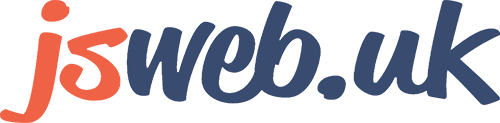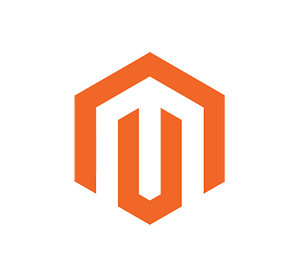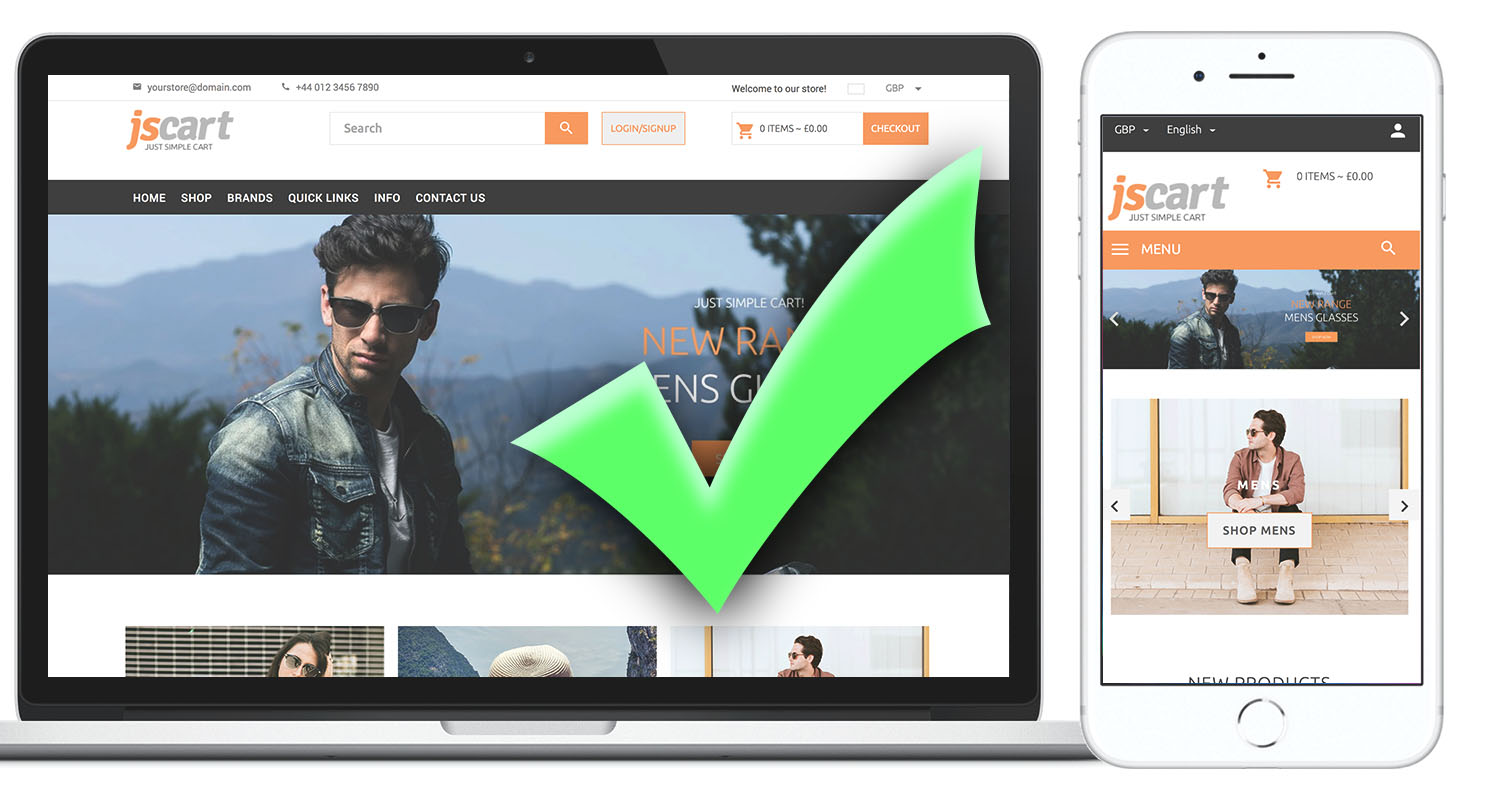‘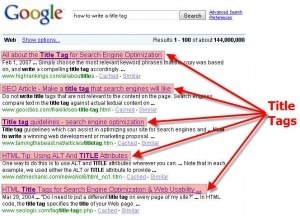 One frequently asked questions we receive from by our Zen Cart clients is “How do I manage my Zen Cart Key Word Meta Tags“.
One frequently asked questions we receive from by our Zen Cart clients is “How do I manage my Zen Cart Key Word Meta Tags“.
» What are Meta Tags?
A meta tag is a line of HTML code that contains metadata information about a web page. Meta tag information doesn’t change how the page looks and won’t be seen by the website viewer, unless they view your source code.
The two main Meta Tags are Description and Keywords and are used in some way to describe the website. Both types of tags are located in the heading section of your HTML code and usually below the title. You might have the following heading for your webpage:
<HEAD>
<TITLE>Page Title</TITLE>
<META name =“description” content=”a description is held here”>
<META name =”keywords” content=”your meta, meta tags, meta tag, meta tags, tags, here”>
</HEAD>
» Zen Cart and Meta Tags
Firstly, within your Zen Cart Admin > Catalog > Categories / Products > you have an icon which allows you to insert and manage your Zen Cart Key Word Meta Tags.
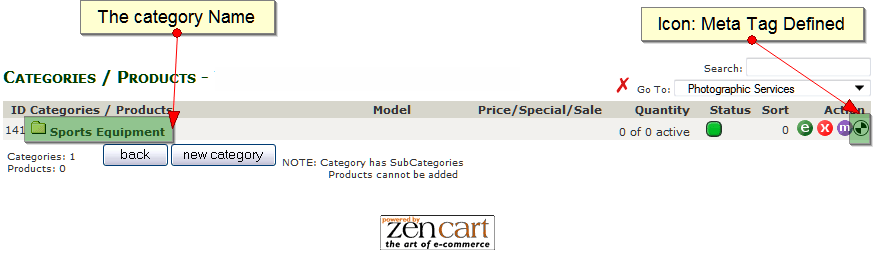
Within the Meta Tag Defined page you will be able to insert/manage your Zen Cart websites Meta Title, Meta Key Words and Meta Descriptions.
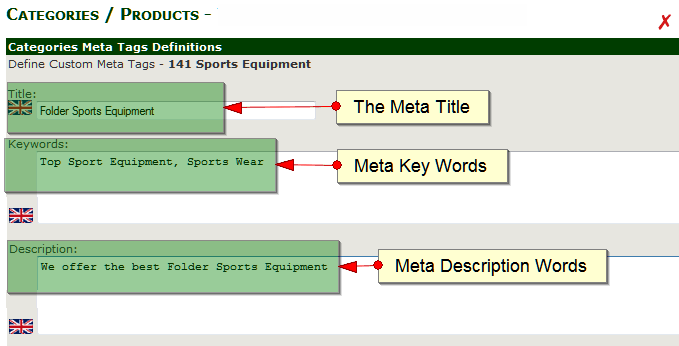
Once this page has been saved, if you go to your Zen Cart stores front page and view the source code you will see the meta content, in particular your Zen Cart Key Words and Description Meta Tags.
![]()
So, this is great right? I’ll just go through all of my categories and products to add Meta Key Words and Descriptions!
» Lets start with a BOLD statement
“Google does not use the Key Word Meta Tags in their search ranking“
I repeat,
“Google DOES NOT use the Key Word Meta Tags in their search ranking“
Yes and if you don’t believe us then watch the google webmaster video which will tell you just that:
- http://youtu.be/jK7IPbnmvVU (Opens in new tab)
» Are Zen Cart Key Words Important at all?
The answer is yes! While Key words within your Zen Cart pages Meta Tag section are not, the Key Words within your pages title and description are – after all it’s this information that’s search engines are reading then they crawl through your Zen Cart website pages.
The first step is to think about which key word you want someone to type into the search engine to fine your category/product page.
There are some rules to follow;
- Rule 1.
– One word, one page. Many pages can be devoted to a single keyword BUT not vice-versa.
- Rule 2.
– The more content on the page, the better. There is no limit for SEO, but there is a limit for “user experience” so find the right balance. A minimum is approx 400 and a max 800.
- Rule 3.
– The page should talk ONLY about the keyword/phase you’re targeting. You can’t say one thing and write about another.
- Rule 4.
– Repeat the keyword/phase in the article more times than you repeat any other descriptive word or phase. For example, when optimising a page for the key word ‘Ferrari’ make sure not to repeat the word ‘engine’ too many times so as to overshadow your target keyword. That confuses the search engine. But don’t repeat the key word more than you have too either! Just ensure it’s the most popular term on the page.
» Based on those rules, it’s time to get started
- Pick your Zen Cart Key Word.
- Within your Zen Cart Admin, Category & Product page you are given the ability to enter a page/product name (Title) and your pages Description (Content) about the page.
- Write a Name with the exact keyword you are targeting.
- Write great Description within the content area. Remembering to include your KEY TAG as many times as needed.
- Get other pages to link to this page.
- Get other websites to link to this page and if possible, get them to use anchor tags containing your key word.
That is it! You should see results over the next few days/weeks.
Let us know how you get on.
» About Us
JSWeb are a team of eCommerce experts dedicated to helping provide best in class products and services that make it possible for eCommerce stores to run a profitable and successful businesses using Zen Cart.
Website: https://jsweb.uk
Tel: +44 (0)345 862 0012
Twitter: @jswebuk | Facebook: https://facebook.com/jsweb.uk